Maintain Case Management Templates
The Maintain Case Management Templates routine allows the user to define the events, and the order in which these events must occur, for each type of case taken on by the Firm. This is an optional feature; the user specifies whether or not a Case Code is to be used for a Matter in the Maintain Matter Information routine. Since making changes to the settings that are regulated through this routine will affect the entire system, it is available to only those users who have been granted access rights.
When the Maintain Case Management Templates routine is accessed from the eQuinox main menu, the screen shown below will be displayed.
Field Definition
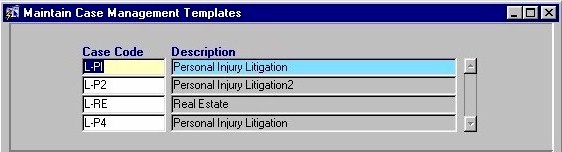
Case Code - The type of case (i.e. Commercial Litigation, Personal Injury Litigation). A selection may be made from the List of Values provided. Note: To add a new Case Code to the List, the user must enter the appropriate information in the Maintain Domain Definitions routine. Once that has been done, the user can select the new Case Code from the List of Values and then establish the details for that type of case using this routine.
Description - A description of the Case Type and/or the Template Type.
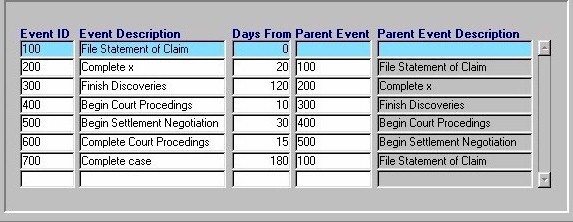
Event ID - The sequence of the Event. Events are identified by numbers, which indicate the order in which they must occur.
Event Description - A description of the Event.
Days From - The number of days after the occurrence of the Parent Event that the selected Event must occur. For example, in the screen section shown above, the "Finish Discoveries" event must occur within 120 days after the completion of the Parent Event.
Parent Event - The Event that must occur before the selected Event can occur. For example, in the screen section shown above, the "Finish Discoveries" event must occur within 120 days after the completion of the "Complete X" event (which is the Parent Event, as indicated by the "200" in the Parent Event field in the "Finish Discoveries" record).
Parent Event Description - A description of the Parent Event.
Once the user has finished entering or updating information, they must click the Save button or press F10 to commit the changes to the database.